If you’re concerned about your data privacy or facing recurring issues with DeepSeek, learning how to delete your DeepSeek account is a smart and responsible step. Whether you’re switching to a better AI model or simply want to remove your information from DeepSeek’s servers, this guide will help you delete your account permanently, on both PC and mobile.
This article provides a comprehensive and up-to-date walkthrough of the account deletion process, along with why many users are switching from DeepSeek in 2025.
Why You Might Want to Delete Your DeepSeek Account
1. Data Privacy and Security Concerns
DeepSeek, being an AI product developed in China, has raised some concerns regarding how user data is handled and whether sensitive information might be accessible to third parties. While these claims are not officially confirmed, many users prefer to avoid the risk and remove their data entirely from the platform.
2. Frequent Server Errors and Bugs
Users have reported multiple technical issues, such as “Server is Busy” messages and login failures. These repeated interruptions lead to frustration and prompt users to look for more reliable alternatives.
3. Switching to Better AI Platforms
DeepSeek R1 launched with excitement, but as tools like ChatGPT, Claude, and Gemini continue to improve, many users are moving to these platforms for more accurate results, better reliability, and improved support.
How to Delete DeepSeek Account on PC (Web Version)
If you are using DeepSeek on your desktop or laptop via the web browser, follow the steps below to delete your account permanently.
Step-by-Step Instructions
- Open your browser and go to deepseek.com.
- Log in to your account using your credentials.
- In the bottom-left corner, click on the “My Profile” option.
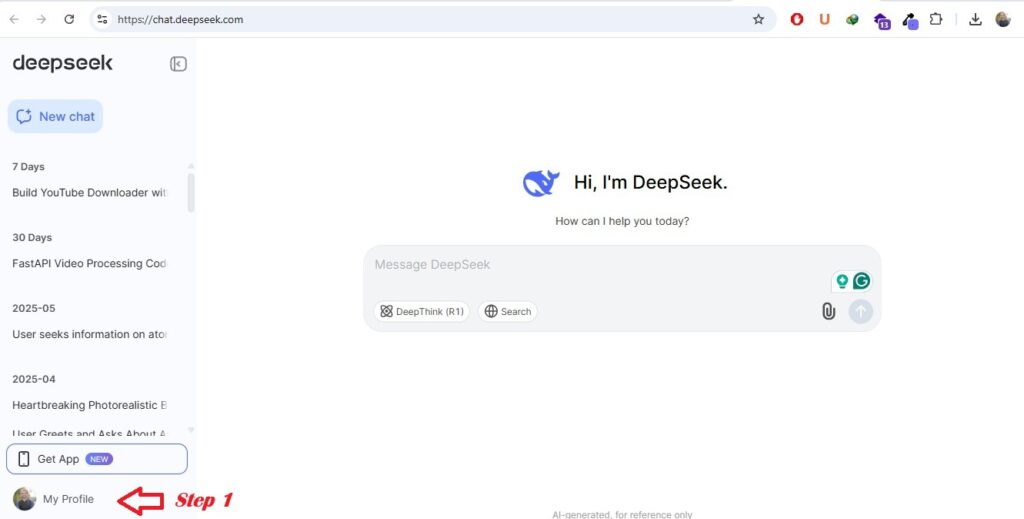
- Click on “Settings” from the pop-up menu.
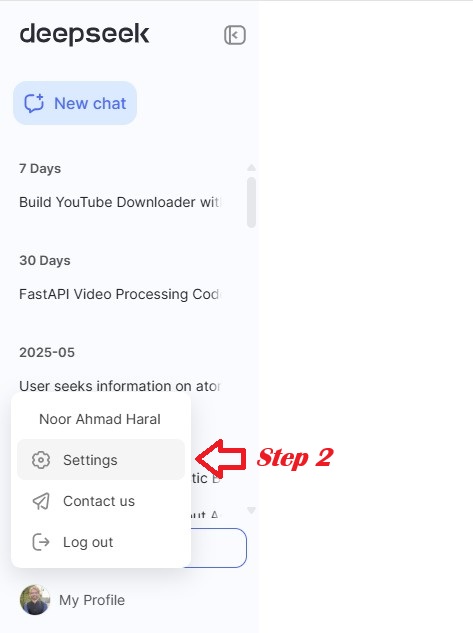
- Navigate to the “Profile” option, usually highlighted in red.
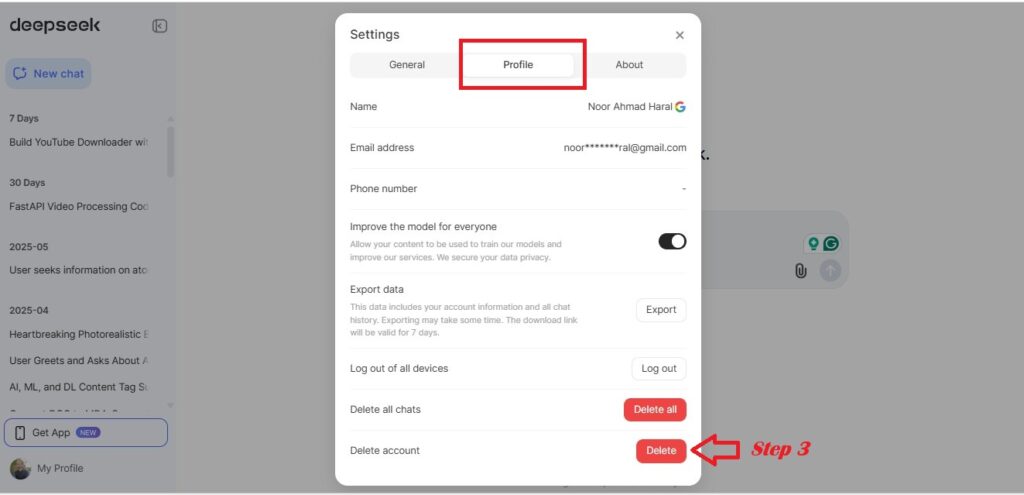
- A prompt will appear saying: “Click Delete Account.”
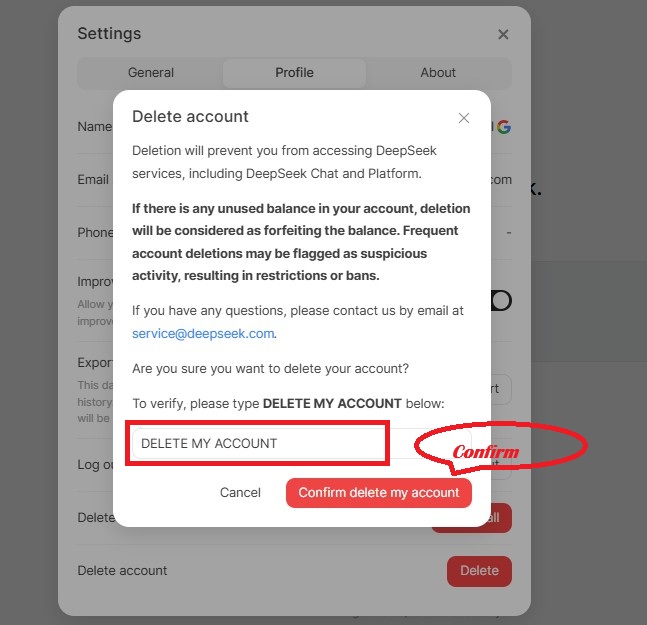
- Enter DELETE MY ACCOUNT exactly as shown in the input box.
- Click on “Confirm delete my account.”
After this step, your account will be permanently deleted, and all associated data will be removed from DeepSeek’s servers.
How to Delete DeepSeek Account on Mobile (App Version)
If you are using DeepSeek on an Android or iOS device, the process is slightly different but just as simple.
Deletion Process for Mobile App
- Open the DeepSeek app on your smartphone.
- Tap the menu icon (three horizontal lines) located at the top-left corner.
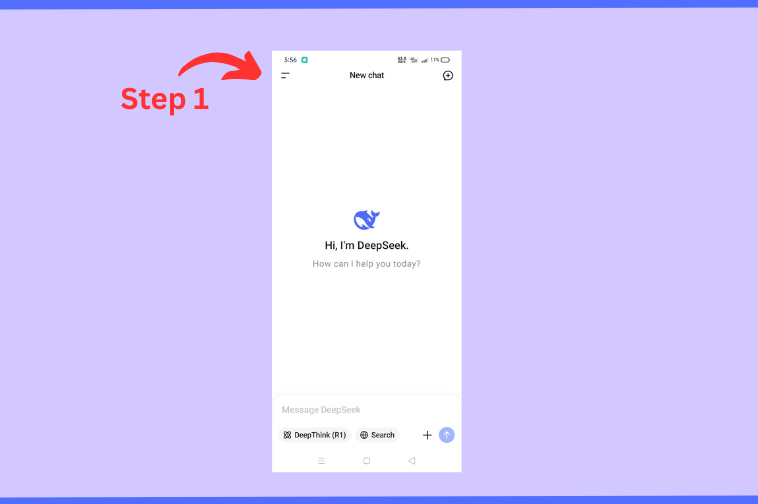
- Scroll down and tap on your profile picture or name at the bottom of the side panel.
- In the profile settings screen, scroll to the bottom and select “Data Control”.
- From the data Control profile click on “Delete Account”.
- A confirmation pop-up will appear. Tap “Delete” again to confirm your decision.
Your DeepSeek account will be permanently deleted from your mobile device.
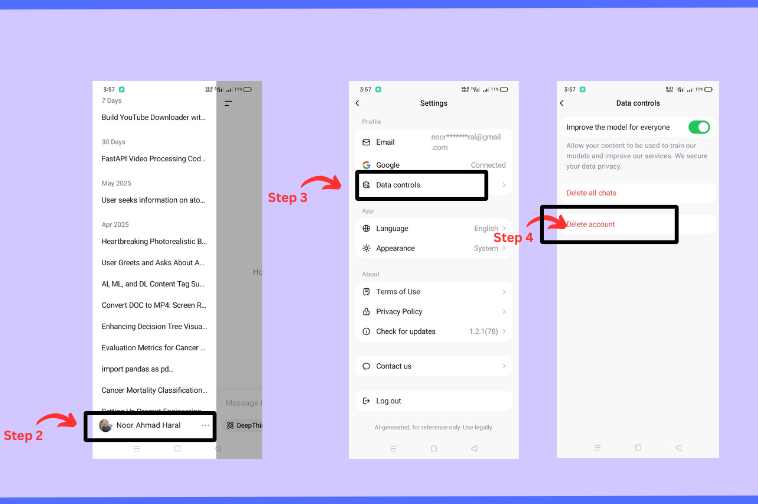
Note for Mobile Browser Users
If you are accessing DeepSeek through your mobile browser, follow the same steps provided for the PC version to delete your account.
Read more: How to make DeepSeek Text Summarizer?
Important: Cancel Paid Subscription Before Deleting Account
If you are subscribed to a paid plan on DeepSeek, it is essential to cancel your subscription before deleting your account. This ensures you avoid any future charges and may also allow you to request a refund.
To cancel your subscription:
- Go to the billing section under your account settings.
- Select “Cancel Plan” or a similar option.
- Confirm the cancellation.
Only proceed with deletion after the subscription has been cancelled.
Troubleshooting: Unable to Delete Your DeepSeek Account?
If you are facing issues such as the “Delete Account” button not appearing or receiving an error message, try the following:
- Clear your browser cache and reload the page.
- Switch to a different browser or device.
- Make sure you are using the latest version of the app.
- Visit the official DeepSeek Help Center or FAQs for support.
- Contact DeepSeek customer service via the platform for manual assistance.
Things to Do Before Deletion (Optional but Recommended)
Before permanently deleting your DeepSeek account, consider doing the following:
- Export important chat history or data you may want to keep.
- Log out from all devices, especially shared or public systems.
- Uninstall the DeepSeek app after your account has been removed.
These steps will ensure that your data is secured and prevent any future complications.
Frequently Asked Questions
Can I recover my DeepSeek account after deletion?
No. Account deletion is permanent and irreversible. All data, including chat history and preferences, is permanently erased.
Will my subscription be canceled automatically?
No. Deleting your account does not cancel your subscription. You must cancel the plan manually from the billing section before deleting the account.
Can I use the same email to create a new account later?
In most cases, deleted accounts cannot be reactivated, but you may be able to register a new one with the same email after some time. Check with DeepSeek support for confirmation.
Conclusion
Knowing how to delete your DeepSeek account gives you complete control over your personal data and online presence. Whether you’re moving to a more trusted platform or just want a fresh start, following the detailed steps in this guide ensures that your account is deleted properly and securely.
We’ve covered every method for both PC and mobile users, including tips on managing subscriptions and troubleshooting common problems.
If you’re ready to switch to a more stable AI platform or want to ensure your data isn’t stored unnecessarily, now is the time to delete your DeepSeek account permanently.

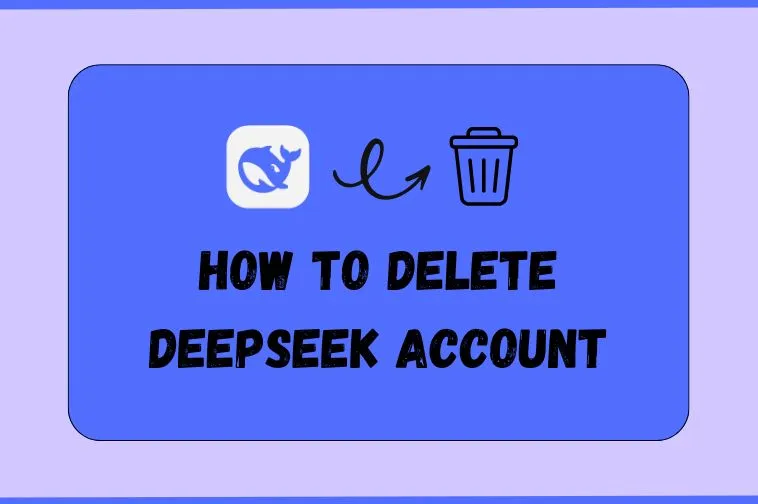
Pingback: How to Contact DeepSeek Support (5 Best Ways in 2025)
Pingback: How to Run DeepSeek R1 Locally - Noor Blogs